This section contains the detail about the creating menus using Swing in java.
Working with menus
A menu bar displays a list of top-level menu choices. Each choice is associated with a drop-down menu. A menubar is one of the most visible parts of the GUI application. It is a group of commands located in various menus.
In Java Swing, we use three objects to implement a menubar :
- JMenuBar
- JMenu
- JMenuItem
Example :
package corejava;
import java.awt.event.ActionEvent;
import java.awt.event.ActionListener;
import java.awt.event.KeyEvent;
import javax.swing.ImageIcon;
import javax.swing.JFrame;
import javax.swing.JMenu;
import javax.swing.JMenuBar;
import javax.swing.JMenuItem;
public class MenuDemo extends JFrame {
public MenuDemo() {
setTitle("JMenuBar");
JMenuBar menubar = new JMenuBar();
ImageIcon icon = new ImageIcon("E:/ankit_tutorial/java/Flags/exit.png");
JMenu file = new JMenu("File");
file.setMnemonic(KeyEvent.VK_F);
JMenuItem fileClose = new JMenuItem("Close", icon);
fileClose.setMnemonic(KeyEvent.VK_C);
fileClose.setToolTipText("Exit application");
fileClose.addActionListener(new ActionListener() {
public void actionPerformed(ActionEvent event) {
System.exit(0);
}
});
file.add(fileClose);
menubar.add(file);
setJMenuBar(menubar);
setSize(250, 200);
setLocationRelativeTo(null);
setDefaultCloseOperation(EXIT_ON_CLOSE);
setVisible(true);
}
public static void main(String[] args) {
new MenuDemo();
}
}
Description of Code
The Following Code create a menubar :
JMenuBar menubar = new JMenuBar();
Below code displays an icon in the menu :
ImageIcon icon = new ImageIcon("exit.png");
The following code creates a menu object and set keyboard shortcut for Menu :
JMenu file = new JMenu("File");
file.setMnemonic(KeyEvent.VK_F);
The menus can be accessed via the keybord as well. To bind a menu to a particular key, we use the "setMnemonic" method. In our case, the menu can be opened with the ALT + F shortcut.
We sets the tooltip for menu item as :
fileClose.setToolTipText("Exit application");
Output :
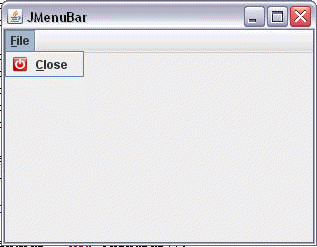


[ 0 ] Comments